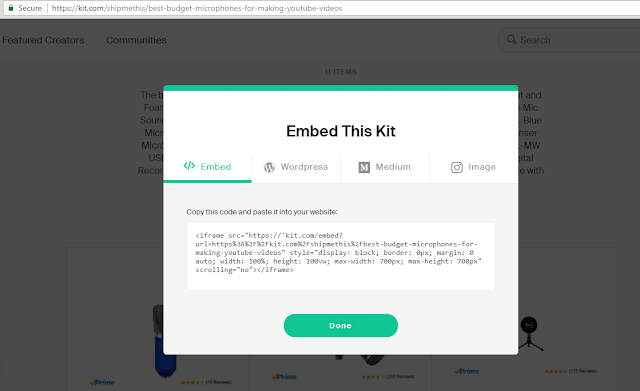Kit.com offers free service for affiliates of affiliate programs of Amazon, B&H Photo Video, eBay.com, Newegg.com and Flipkart.com to track and monetize sales. Here is a post on How to Fix Embedded iframe Script %27kit.com’s server DNS address could not be found error on Kit.com.
Explanation on %27kit.com’s server DNS address could not be found
Kit.com provides and iframe code to embed the populated kit to website and blogs.
The current embedded iframe script provided by Kit.com looks like this;
<iframe src=”https://’kit.com/embed?url=https%3A%2F%2Fkit.com%2Fshipmethis%2Fbest-budget-microphones-for-making-youtube-videos” style=”display: block; border: 0px; margin: 0 auto; width: 100%; height: 100vw; max-width: 700px; max-height: 700px” scrolling=”no”></iframe>
When you add this iframe script in any websites / blogs, you will be getting a “%27kit.com’s server DNS address could not be found.” error.
This is due to an error is the source website URL. It can be resolved very easily using a modified script or by changing an apostrophe.
Modified Embedded iframe Script For Kit.com
You can use the iframe script below and replace the red colored post URL with your kit url.
<iframe src=”https://kit.com/embed?url=https%3A%2F%2Fkit.com%2Fshipmethis%2Fbest-budget-microphones-for-making-youtube-videos” style=”display: block; border: 0px; margin: 0 auto; width: 100%; height: 100vw; max-width: 700px; max-height: 700px” scrolling=”no”></iframe>
Another way is to remove the red colored apostrophe from the original embed script that you get from Kit.com.
<iframe src=”https://‘kit.com/embed?url=https%3A%2F%2Fkit.com%2Fshipmethis%2Fbest-budget-microphones-for-making-youtube-videos” style=”display: block; border: 0px; margin: 0 auto; width: 100%; height: 100vw; max-width: 700px; max-height: 700px” scrolling=”no”></iframe>
Once you do any of these changes, the beautiful kit will be displayed in your website.
How to Add Embed Script to Website / Blog
To add the kit in your website or blog post, go to Kit.com, go to your kit, click on Embed button, copy the script and do the appropriate changes mentioned above.
Go to HTML section of the post, paste the modified script and select preview to know how the script is displaying. Click publish if script is working properly. You can add Kit Chrome extension to create kits on the go as well as add any products from Internet instantly.
Update
I contacted the Kit Developer team and they fixed this issue. In case if anyone is facing similar issue, they can use the modified script.