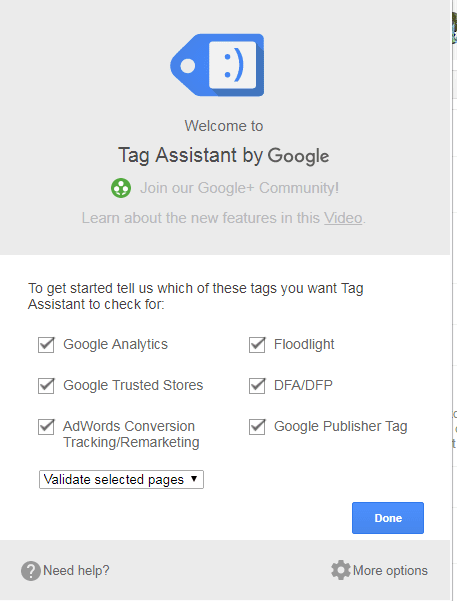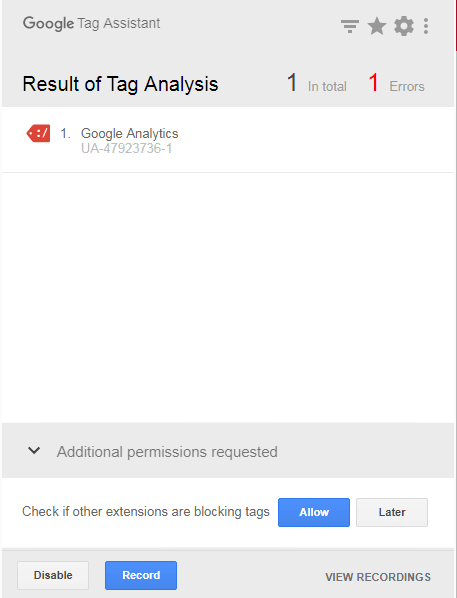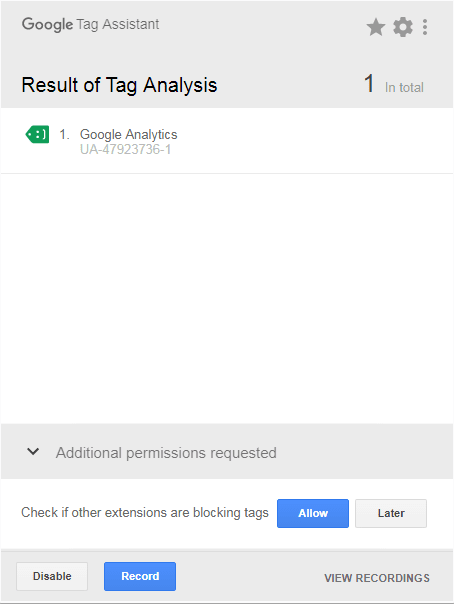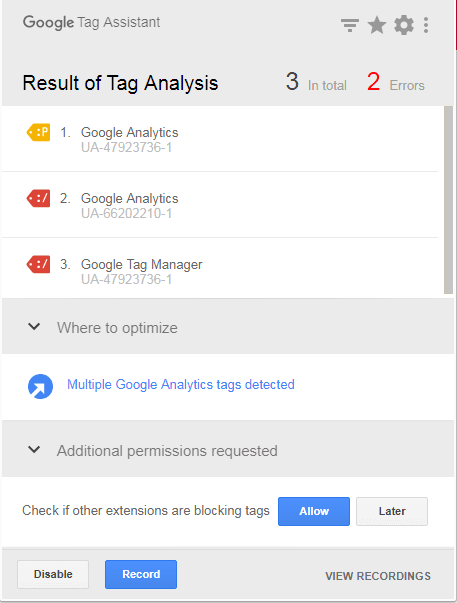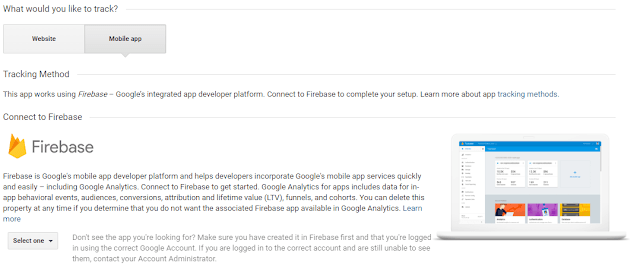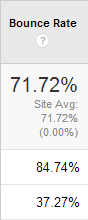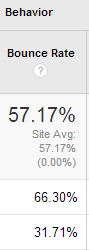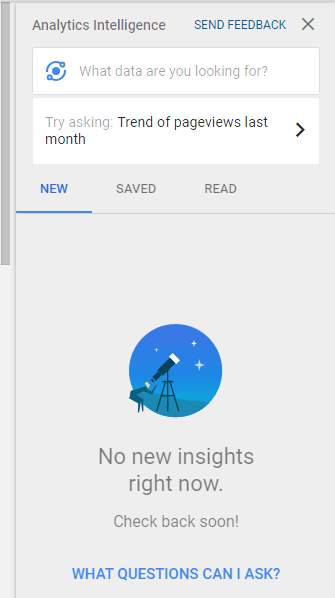1. How to Add Google Analytics to WordPress With a Plugin
Here is the best way to Add Google Analytics to WordPress With a Plugin for beginners. No need to edit the PHP code. Editing php code may lock you out from admin dashboard. Always use plugins to solve the problems. Here is the best Google Analytics plugin for WordPress where you can add Google Analytics tracking code to WordPress easily.
Add Google Analytics to WordPress With a Plugin
- Go to WordPress
- Select Add A Plugin
- Search for GA Google Analytics
- Select Install & Activate
- Go to Plugins
- Open the GA Google Analytics Plugin
- Add the Google Analytics Tracking ID inside it
- Save the changes
2. How to Add Google Analytics to WordPress Without a Plugin
- Go to WordPress
- Go to Editor
- Find Theme header .php file
- Open header.php file
- Add Google Analytics Tracking code
- Save changes
3. How to Add Google Analytics to Blogspot Blog for Beginners
Get Google Analytics Tracking ID from Analytics: UA-XXXX-1
Copy the below code
<script type=’text/javascript’>
var _gaq = _gaq || [];
_gaq.push(['_setAccount', 'UA-XXXXXXX-1']);
_gaq.push(['_trackPageview']);
setTimeout("_gaq.push(['_trackEvent', '5_seconds', 'read'])",15000);
(function() {
var ga = document.createElement('script'); ga.type = 'text/javascript'; ga.async = true;
ga.src = ('https:' == document.location.protocol ? 'https://ssl' : 'http://www') + '.google-analytics.com/ga.js';
var s = document.getElementsByTagName('script')[0]; s.parentNode.insertBefore(ga, s);
})();
</script>
Edit the UA-XXXX-1 with your analytics Tracking ID
Edit “5_seconds” with any numbers you want. – This will trigger an analytics event only after 5 seconds when a user stays in your web page. This will result is lowering bounce rate significantly.
Add Google Analytics to Blogspot Blog for Beginners
Go to Blogger
Go to Theme
Select Edit HTML
Find </head> tag
Paste the Edited code before the tag.
Save theme
To check Google Analytics is working in your Blogspot Blog
Go to Google Analytics
Go to all website data
Go to Real time monitoring
Open a your blogger blog in a new tab and check if analytics is counting the visit after 5 seconds.
4. Install Google Analytics on Blogger blog With No Coding
I am not going to repeat any of those how to setup google analytics for a blog, how to get blogger analytics, how to track blogger with google analytics and sign up google analytics topics. I value your time.
So in this tutorial, as my title suggest “How to Add Google Analytics in Blogger Blog With No Coding”, I will show you multiple ways of adding Google Analytics on your blog with no coding and fix all possible errors of installation.
Not just that I am going to share solutions to major errors and issues occurs when installing Analytics in your blogger blog. And finally teach you how to Install Analytics correctly and verify the installation of Google Analytics as per standard set by Google.
Google analytics for bloggers: Install Google Analytics on Blogger blog
Google Analytics will show you real time monitoring and information about visitors of your blogger blog including their gender, geographical information, interests and average time spend.
Let’s start then,
5. Best Practices to Install Google Analytics Scripts
1. Install in Head Section of Blog: The Analytics Script should be added before the head </head> tag. This will ensure that the script fires when the page is loaded in a browser.
I expect you to have 2 things, a blog and a Google Analytics Account.
If you do not have an Analytics account, do the following steps. If you have, well, skip the below paragraph.
How to add google analytics to blogger
- Go to Google Analytics here
- Sign in to your Google account, typing email Id and password.
- Access Google Analytics
- Click Sign up.
- Fill your Account Name, Website Name, Website URL, and select an Industry Category and Reporting Time Zone.
- Select all check boxes
- Click Tracking ID
- Accept User License Agreement by clicking I Accept.
Update 1: how to setup google analytics for a blog
If the google tag manager is not working, then go to an US proxy websites and enter your website to see the changes in Analytics. You can use hide.me for that. Use this link https://hide.me/en/proxy and enter your website and look at change in Analytics Real time monitoring.
Update 2: how to get blogger analytics
Google removed the Google Analytics Universal code from Analytics. So add the old UA-XXXXXXXX-1 code to blogspot using this method.
Copy the below code
<script type=’text/javascript’>
var _gaq = _gaq || [];
_gaq.push(['_setAccount', 'UA-47923736-1']);
_gaq.push(['_trackPageview']);
setTimeout("_gaq.push(['_trackEvent', '30_seconds', 'read'])",15000);
(function() {
var ga = document.createElement('script'); ga.type = 'text/javascript'; ga.async = true;
ga.src = ('https:' == document.location.protocol ? 'https://ssl' : 'http://www') + '.google-analytics.com/ga.js';
var s = document.getElementsByTagName('script')[0]; s.parentNode.insertBefore(ga, s);
})();
</script>
Change your UA ID
Change number of seconds after the event is triggered
Go to blogspot.
Go to Theme – Edit HTML – Find </head> tag – add the code above head tag.
Save the template.
6. How to track blogger with google analytics
- Go to Google Analytics Account
- Select Admin button
- Select Property
- Select Tracking info
- Select Tracking Code
Watch Video on How to Find Google Analytics Tracking Code
You can see multiple codes and scripts there. Don’t panic. I will guide you through it.
The first script is titled “Website Tracking BETA” and it consists of Google Tag manager code with Analytics added. I would suggest to not to go with that code because it is in beta version and more focuses on advanced market optimization.
The second script is titled “analytics.js” with the Universal Analytics (analytics.js) tracking code. This is the code we wanted. Click on view tracking code for analytics.js.
So now you have the code.
Ready for the next part.
Here goes.
How To Install the Universal Analytics (analytics.js) tracking code on Blogger Blog
- Copy the Universal Analytics (analytics.js) tracking code
- Go to Blogger
- Select Theme
- Select HTML
- Click anywhere inside the codes
- Press CTRL and F together [CTRL+F] in your keyboard. This will open a search box.
- Type
&lt;/head&gt;
You can see a tag highlighted in yellow color.
Check the tutorial of how to find the head tag
Paste the tracking code before that tag.
The code will appear like;
&lt;script&gt;
(function(i,s,o,g,r,a,m){i[‘GoogleAnalyticsObject’]=r;i[r]=i[r]||function(){
(i[r].q=i[r].q||[]).push(arguments)},i[r].l=1*new Date();a=s.createElement(o),
m=s.getElementsByTagName(o)[0];a.async=1;a.src=g;m.parentNode.insertBefore(a,m)
})(window,document,’script’,’https://www.google-analytics.com/analytics.js’,’ga’);
ga(‘create’, ‘UA-xxxxxxxx-1’, ‘auto’);
ga(‘send’, ‘pageview’);
&lt;/script&gt;
Select Save theme.
You are all done. Happy.
How to Verify the Installation of Google Analytics on Blogger blog: sign up google analytics
Now that you have successfully installed the tracking code, you can see real time data of visitors on Analytics.
- Go to Analytics
- Select All Websites
- Select Your website
- Select All Website data
- Select Real time
It will show you how many users are currently on your website. It will show location, keyword, referral, social traffic and active pages data. If it is showing zero, open a your website in another tab or a different browser and check if the number is changing to 1.
Some tutorials say that you should add the analytics ID in settings of blog spot. That is not needed. If you add that Analytics ID in settings with script tags, it will fire two times simultaneously. You need only 1 code per blog and adding the standard code is always preferable than adding an ID only.
If you want to add ID number only on blogger blog, read below.
7. Installing Google Analytics Adding ID Number Only on Blogger blog
In this case, do not add the above script in template.
- Copy the ID number which is UA-XXXXXXXX-1
- Go to settings of Blogger
- Select Other
- Scroll down to the last.
- Google Analytics : Analytics Web Property ID.
- Add the ID number in the box.
- Select Save Settings
- Go to Theme, Edit HTML
- Press CTRL + F
- Type &lt;/body&gt; and press enter
- The tag will be highlighted in yellow color
- Paste the &lt;b:include name=’google-analytics’ data=’blog’/&gt; before the &lt;/body tag&gt;
- Select Save theme
- Refresh Blogspot blog and check Analytics
You have installed analytic code successfully.
Remember you should only add standard script or the ID number. Do not add both together. This will create issues in data.
Now that you have installed, let us look at some of the problems users having with Analytics.
8. Sudden Drop in Bounce Rate: google analytics for bloggers errors in code
Some users report that the google analytics bounce rate too low. They report the bounce rate at 3% and 4%.
To check that we need to start by knowing how many Analytics codes are installed in your blog and whether these are standard installation.
To check that, we need to install an extension called Google Tag Assistant, a google analytics chrome extension in the Google Chrome Browser.
9. Analytics Tag Assistant: Google Analytics Debugger
Select Add to Chrome
Select the Add Extension. A blue icon will appear on top of the browser.
Click on the blue icon
You can see a message with check boxes.
To get started tell us which of these tags you want Tag Assistant to check for:
Google Analytics
Google Trusted Stores
AdWords Conversion Tracking/Remarketing
Floodlight
DFA/DFP
Google Publisher Tag
Tick mark all of it.
Select Validate all pages.
Select Done
Google Tag Manager Checker
Now That you have installed Google Tag Assistant, let us begin testing the code.
Open your website in a new tab.
Click The blue icon
You can see a message.
Tag Assistant is currently
inactive in this tab! Click “Enable” to turn it on!
Select Enable
Then reload your website. [Press CTRL+R]
Google Tag Assistant Recordings : how to get blogger analytics
Now you can see number of instances of all installed codes such as Google Analytic Code, Google Tag Manager code etc. in your website.
If the codes are not standard, you will get a red colored error.
What To Do If You Get Red Color Error in Analytics installation in blogger blog
There are a couple of things you can do to avoid this. You need to remove the extra Analytics codes from your site, remove extra Analytics ID from the new script and couple more. I will show you it is done.
1. Find Number of Codes Installed in the site
You need to check your website for more instances of codes installed.
- Open your website in a new tab
- Do right click [Or press CTRL+U]
- Select View Page Source
- Press CTRL+F to have a search box
- Type Analytics without quotes.
This will show you number of Analytics codes installed in your site.
- Once you have identified the extra codes, Go to Blogger
- Select theme and Edit HTML
- Press CTRL+F to have a search box
- Type Analytics without quotes and remove the extra codes.
- Save HTML
- Go to Website and hit reload button and select Google Tag Assistant to verify again.
2. Issues with Old Analytics Script
You need to replace the old Analytics script with the new one.
The old Analytics code look like this.
&lt;script async=’async’ defer=’defer’ type=’text/javascript’&gt; (function(i,s,o,g,r,a,m){i[&amp;#39;GoogleAnalyticsObject&amp;#39;]=r;i[r]=i[r]||function(){ (i[r].q=i[r].q||[]).push(arguments)},i[r].l=1*new Date();a=s.createElement(o), m=s.getElementsByTagName(o)[0];a.async=1;a.src=g;m.parentNode.insertBefore(a,m) })(window,document,&amp;#39;script&amp;#39;,&amp;#39;expr=”https://www.google-analytics.com/analytics.js”&amp;#39;,&amp;#39;ga&amp;#39;); ga(&amp;#39;create&amp;#39;, &amp;#39;UA-XXXXXXXX-1&amp;#39;, &amp;#39;auto&amp;#39;); ga(&amp;#39;send&amp;#39;, &amp;#39;pageview&amp;#39;);&lt;/script&gt;
&lt;script&gt;
(function(i,s,o,g,r,a,m){i[‘GoogleAnalyticsObject’]=r;i[r]=i[r]||function(){
(i[r].q=i[r].q||[]).push(arguments)},i[r].l=1*new Date();a=s.createElement(o),
m=s.getElementsByTagName(o)[0];a.async=1;a.src=g;m.parentNode.insertBefore(a,m)
})(window,document,’script’,’https://www.google-analytics.com/analytics.js’,’ga’);
ga(‘create’, ‘UA-XXXXXXXX-1’, ‘auto’);
ga(‘send’, ‘pageview’);
&lt;/script&gt;
3. Issues with Google Tag Manager Code
The Google Analytics code that people normally is the Beta Script that has Tag Manager code and Analytics Code. It looks like this.
&lt;!– Global Site Tag (gtag.js) – Google Analytics –&gt;
&lt;script async src=”https://www.googletagmanager.com/gtag/js?id=UA-XXXXXXXX-1“&gt;&lt;/script&gt;
&lt;script&gt;
window.dataLayer = window.dataLayer || [];
function gtag(){dataLayer.push(arguments)};
gtag(‘js’, new Date());
gtag(‘config’, ‘UA-XXXXXXXX-1‘);
&lt;/script&gt;
10. How to Get Google Tag Manager ID
- Go to Google Tag Manager
- Select your tag manager account
- Go to Admin
- Select Install Google Tag Manager
- You will get a code that looks like this;
&lt;!– Google Tag Manager –&gt;
&lt;script&gt;(function(w,d,s,l,i){w[l]=w[l]||[];w[l].push({‘gtm.start’:
new Date().getTime(),event:’gtm.js’});var f=d.getElementsByTagName(s)[0],
j=d.createElement(s),dl=l!=’dataLayer’?’&amp;l=’+l:”;j.async=true;j.src=
‘https://www.googletagmanager.com/gtm.js?id=’+i+dl;f.parentNode.insertBefore(j,f);
})(window,document,’script’,’dataLayer’,’GTM-XXXXXX’);&lt;/script&gt;
&lt;!– End Google Tag Manager –&gt;
&lt;!– Google Tag Manager (noscript) –&gt;
&lt;noscript&gt;&lt;iframe src=”https://www.googletagmanager.com/ns.html?id=GTM-KPTX3N”
height=”0″ width=”0″ style=”display:none;visibility:hidden”&gt;&lt;/iframe&gt;&lt;/noscript&gt;
&lt;!– End Google Tag Manager (noscript) –&gt;
4. Attribute name “async” associated with an element type “script” must be followed by the ‘ = ‘ character.
I recommend to install Universal Analytics code only.
5. Invalid or missing account ID
Some users is having issues with Invalid or missing account ID in Google Tag manager code.
Google suggest to install code from Google Error Management Support.
The code looks like this.
&lt;!– Google Tag Manager –&gt;
&lt;script&gt;(function(w,d,s,l,i){w[l]=w[l]||[];w[l].push({‘gtm.start’:
new Date().getTime(),event:’gtm.js’});var f=d.getElementsByTagName(s)[0],
j=d.createElement(s),dl=l!=’dataLayer’?’&amp;l=’+l:”;j.async=true;j.src=
‘https://www.googletagmanager.com/gtm.js?id=’+i+dl;f.parentNode.insertBefore(j,f);
})(window,document,’script’,’dataLayer’,’GTM-XXXXX’);&lt;/script&gt;
&lt;!– End Google Tag Manager –&gt;
The “GTM-XXXXX” should be replaced by your account ID.
Even this code was not parsing in blogger blog. The script throws a The reference to entity “l” must end with the ‘;’ delimiter parsing error.
I recommend to install Universal Analytics code only.
After successfully validating Google Analytics on Blogger blog, you can check the bounce rate. It will increase in 1 or 2 hours.
11. How to Add a Mobile App to New Property on Google Analytics
Link Firebase with Google Analytics first.
Login to Google Analytics.
Go to Admin
Go to Account
Select Create a new property.
“New Property
Creating a new property will provide you with a Tracking ID.
When your initial property is created, we will also create a default view that will gather all data associated with the tracking code. If you would like to gather only a subset of the data for this code, you will probably want to create a second reporting view, and you will need to create and apply one or more view filters to this data.”
Select Mobile App
Select the app from the list. If you are unable to find it, check Firebase.
Select Connect App
You have successfully connected the app.
Go to All website data.
Select the mobile app.
Select “Take Me to Analytics”.
You can see all the data in Google Analytics Now.
Watch Video Tutorial on How to Add a Mobile App to New Property on Google Analytics
12. Easy way to Reduce website / blog to Adjust Bounce Rate in Google Analytics
However a low bounce rate will increase the traffic to the page and make sure the websites’s design attracts visitors. I shared a post about “14 amazing ways to reduce bounce rate” earlier. That post really helped lot of bloggers to reduce bounce rate of their blogs and websites. You can also read it out and implement the steps.Usually bloggers use Google Analytics for checking the bounce rate. For that you have to add a code to your blog or website. The code is this.
<script>
(function(i,s,o,g,r,a,m){i['GoogleAnalyticsObject']=r;i[r]=i[r]||function(){
(i[r].q=i[r].q||[]).push(arguments)},i[r].l=1*new Date();a=s.createElement(o),
m=s.getElementsByTagName(o)[0];a.async=1;a.src=g;m.parentNode.insertBefore(a,m)
})(window,document,'script','//www.google-analytics.com/analytics.js','ga');
ga('create', 'UA-47923736-1', 'shipmethis.com');
ga('send', 'pageview');
</script>
Now i show you some data of the Bounce rate of shipmethis.com
The above Google Analytics code check bounce rate as a metric and a “Bounce rate” is defined as the rate when a visitor of a website exit the website page right from the landing page, without going to any other pages in the website. That means it is three way process.
Second process is that the visitor reads the post.
Third, the visitor close the tab or go to other website without going to any other page of the same websites.
Checking Bounce rate in Google Analytics
Google Analytics does not check whether the visitor’s spending time on a website. Even if the visitor stayed there for hours and left without opening other page in the same website, it will be counted as bounced. Another instance is like after reading all the post, the visitor may search other posts in the search tab, and because the visitor didn’t viewed another page and goes to straight to search will be counted as bounced.
Google realized this and explained detailed about it in the blog, http://analytics.blogspot.in/2012/07/tracking-adjusted-bounce-rate-in-google.html and said that it is not enough.
Adjusted bounce rate
Adjusted bounce rate
So they came up with something called “Adjusted bounce rate”. You can read it from this link, https://plus.google.com/u/0/+GooglePartners/posts/NLzuBCra7ra. You have to add a simple code in to your blog or website provided by Analytics team. This code what actually does is that it execute and event in the page after specified time. The set time is 15 seconds and you can change according to your goal. So if the visitor stayed for 15 seconds, the script will create an event and executing this. Therefore, it will not be counted as bounced, reducing the bounce rate. If you put the time like 1 or 2 seconds, it may counted as a issue by Google, hence it is better to add time more than 15 seconds.
If you want to know more about tracking events, you can read https://developers.google.com/analytics/devguides/collection/gajs/eventTrackerGuide.
The code is,
<script type=”text/javascript”>
var _gaq = _gaq || []; _gaq.push([‘_setAccount’, ‘UA-XXXXXXX-1‘]); _gaq.push([‘_trackPageview’]); setTimeout(“_gaq.push([‘_trackEvent’, ’15_seconds’, ‘read’])”,15000);
(function() { var ga = document.createElement(‘script’); ga.type = ‘text/javascript’; ga.async = true; ga.src = (‘https:’ == document.location.protocol ? ‘https://ssl’ : ‘http://www’) + ‘.google-analytics.com/ga.js’; var s = document.getElementsByTagName(‘script’)[0]; s.parentNode.insertBefore(ga, s); })();
</script>
You have to change the UA-XXXXXXX-1 into your track ID.
You can add the code below the </head> tag.
After Installing the code
More deeper info
Read a scrolling event creation to reduce bounce rate here – http://scrolldepth.parsnip.io/
Read reducing bounce rate using active tab feature – http://stackoverflow.com/questions/1760250/how-to-tell-if-browser-tab-is-active/1760268#1760268
Here i am sharing some creative ways which you can understand bounce rate of your blog or website and make sure the rate is doing down. You can check the website’s bounce rate by going to Google Analytics > Reporting > Audience > Behavior > New v/s Returning.
I have written an article about the adjusted bounce rate – a technique that reduces bounce rate in Google Analytics. You can read it and implement the code for reduction in the bounce rate metric.
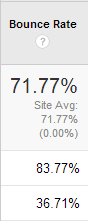 |
| Bounce rate data |
Brand Story Telling
Search box
Live Chat
Stop Auto play videos and remove flash animations
Avoid Pop ups
There are some websites that use pop us or shadow boxes to make visitors subscribe to their website. I am not sure whether this is a right kind of approach. When somebody try to click the link of the website, a pop up comes by blocking all the visible part of a website and hence the visitor may close the tab than the pop up.
Good navigation Paths
A visitor came to your site and got confused where to go and what to see because there are no specific paths to reach the content. This will surely increase the bounce rate. For this you have to use heat maps of your website. You can use Google Analytics which is absolutely free of cost or you can use crazyegg which have a 30 days free trial. Other soft wares are SessionCam, BIME, RelateIQ, Bounce Exchange, Experiment.LY, ClickTale, Evergage, Mouseflow, KISSmetrics, Mixpanel, Olark, Clickdensity, and Decibel Insight.
Free heat maps are Click heat – http://www.labsmedia.com/clickheat/index.html, Corunet – http://blog.corunet.com/english/the-definitive-heatmap You can add bread crumb navigation by visiting the below post
Good readability and Design
I do not want to blabber around this topic. As you all know only the best readable website gets less bounce rate. You can read http://www.markbrinker.com/a-bad-website-can-hurt-a-local-business, if you want start a local business website for good info. You can read more about website design optimization by visiting the posts written under website design optimization.
Higher page loading speed
Some websites load like hell and the visitor will wait for more than 10 seconds to read the content. These websites often says that Rome was never built in one day. Check your website’s speed by going the link, “https://www.shipmethis.com/2014/04/pagespeed.html” and make your website’s loading speed higher.
Responsive websites
I have written so many articles about responsive design and how you can improve your websites design. I will quote some of the articles here so that you can visit them and make your website responsive to tablets and mobiles. Some are listed here,
Ad Placement
You may not be aware about how ad placement can alter the bounce rate. We all need revenue and for that installing ads everywhere will increase bounce rate as well as decreases revenue. You can use responsive ads for instance to reduce content covering ads.
Colour contrast of ads are important to too. You know what I am talking about.
Reduce Third party content
I have seen so many third party contents in websites that load so slowly. Most of these have numerous java scripts, style sheets and HTML errors. They are often not synchronous. So better to avoid them and create more speedy websites.
Avoid visual roadblocks and Distractions
Some websites have many visual animations and flash content which often reduce the visitors attention. So it is better to avoid them and create more on post page. More white space may decrease bounce rate.
Give visitors related content
Visitors need to get some more info about the topic and they will click the related content and go for your next post.
Open external links in new tabs or windows
You can use target=’_blank’ code in the url like <a href=’https://www.shipmethis.com/2014/04/responsive.html’ target=’_blank’ title=’Responsive’>Top 10 Responsive checkers</a> for making them open the links in new tab. This way the previous link will be opened and you got two impressions.
Suggestion
Each website / blog is different and you have to understand all the above points and do what is good for your website. If you like this post, you can share this post with your followers and friends and give me a subscriber.
13. How To Use Google Analytics Intelligence Beta Insights
How many of uses Analytics to see the data of your website. Have you ever used the Amazing Google Analytics Intelligence Beta Insights, Events, Reports To Increase Organic Traffic. Analytic Intelligence is an amazing tool for beginners and medium blogger and webmasters.
How To Use Google Analytics Intelligence (Beta): ask analytics intelligence
How to ask a question get an answer in google analytics
Then “is my traffic growing”. In this you will get Month over month growth of Sessions based on 100.00% of sessions.
Again ask a query “How many users did we have last week?”
Google analytics questions and answers
Some more queries to try
My direct traffic for the past week
my organic traffic last month
Number of click from last month
Is my Organic traffic growing
How much is bounce rate percentage
Hows my organic traffic for the last 3 months
What are our top pages this week?
You can add the following words to get more understanding of the data of website – last month, this month, last 3 months, percentage, compare etc.
You cannot ask for Data projections and forecasting as they are not supported yet for direct queries. Hope now you know how to Use Google Analytics Intelligence Beta Insights, Events, Reports To Increase Organic Traffic.