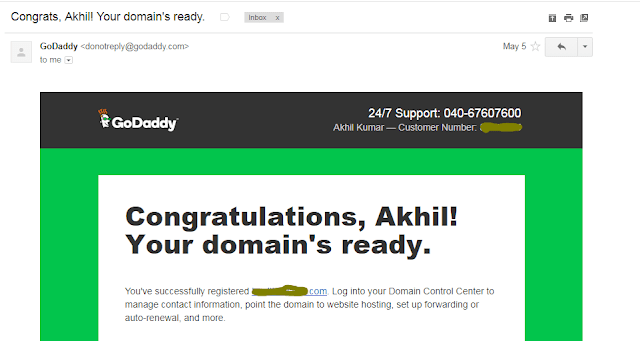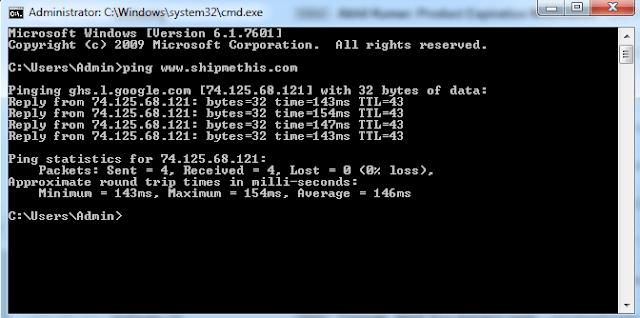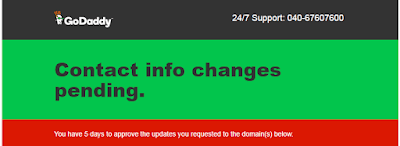1. Verify Domain Purchase Status
Check registered email account for mails on confirming the purchase from CCAvenue and GoDaddy.
Here is an example mail from CCAvenue.
Domain Names Hosting Services
Dear Customer,
You have received an order on http://www.godaddy.com
Please Note :- The charge will appear on your credit card / Account statement as ‘http://www.godaddy.com’
If you have a question about your order status, you can contact the seller directly by e-mail at : ccavenue[at]secureserver.net.
For your convenience, we have included a copy of your order below.
Order # Order Date Order Amount
Here is an example of the mail sent from GoDaddy.
Congratulations, Your domain’s ready.
You’ve successfully registered .com. Log into your Domain Control Center to manage contact information, point the domain to website hosting, set up forwarding or auto-renewal, and more.
Under this email, you can see Manage Domains button. Select that to open Domain Manager.
Check whether the domain is showing up.
2. Check whether the domain is visible in Internet
To check whether domain is showing up in Internet, usehttps://www.whatsmydns.net. I have given detail instructions on that inFix “This Website Is Temporarily Unavailable” GoDaddy Error.
3. Contact GoDaddy Customer Care
24/7 Support: 040-67607600 with multi language support.
Website:https://in.godaddy.com/contact-us.aspx
Live chat is available Mon-Fri at 5AM – 6PM Arizona time (UTC-7). I would suggest chatting with GoDaddy team, otherwise you may be charged for your calls.
4. Domain Won At Auction
If you won the domain in auctions at GoDaddy, then go to auctions.godaddy.com. Then Domain Auctions>Bidding List>Won. Here you will find your won auction and see the date it officially transferred to your account.
5. Relogin To GoDaddy Account
Sometimes the browsers keeps the cache of the previous logins. So clear your browser cache and cookies. Sign out all go-daddy account. Restart your browser and again login to the GoDaddy account.
6. Ping Domain using CMD
Open Command promptusing Windows Key+ R or typing cmd in start menu.
Type ping www.yourdomainaddress [eg:ping www.shipmethis.com or pin www.shipmethis.uk]
Check if the packets sent are received and how many are lost. If you have received all the packets means the domain is active. Wait for 2-4 hours and do the 5th step again.