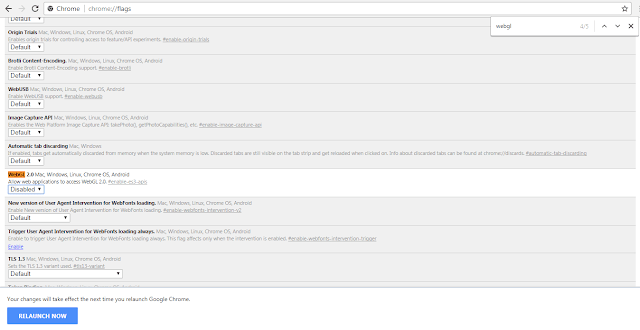Follow the 6 methods and solve Rats! WebGL Hit a Snag Error in Chrome Browser forever.
What rats webgl hit a snag mean and how it appears
WebGL is a Javascript API used to render 2D and 3D graphics and to increase performance of the browser. This error message comes when javascript is unable to load in browser and it usually happens when 360-degree videos are rendering in the browser.
Facebook 360-degree videos
You can visit Facebook 360 page to see many such videos. Whenever you are trying to access a resource that use WebGL, Chrome try to access it WebGL. If unable to access WebGL, Google Chrome blocks you showing rats webgl hit a snag in the address bar. Not only that the page loads very slowly making it very high usage for Chrome. The WebGL error message often happens in Android phones and Macbooks such as Samsung Galaxy S III, MacBook pro 10.8.5, MacBookpro 10.7.5 and Mac OS 10.6.8.
Google Maps StreetView 360-degree photos
Many users face the rats webgl error when they visit Google Street view website and access 360-degree photos.
There are 6 Methods to Fix “Rats! WebGL hit a snag” Error on Google Chrome. Check each one and see if the error is disappearing.
1. Disable WebGL To Get Rid of this Chrome Error
Press CTRL+F and search for Webgl. You can find the WebGl acceleration under Graphics Feature Status.
WebGL: Hardware accelerated
WebGL2: Hardware accelerated
If you are seeing these two WebGL hardware accelerated, then you may not get “Rats! WebGL hit a snag” Error on Google Chrome. But still if you are getting the message of Rats WebGL hit a snag error, try doing the following methods.
Watch Video Tutorial on how to disable webgl in Google Chrome
Use the Disable WebGL Add-on
Disable WebGL add-on is offered by livememe.com. Install the extension and restart Chrome.
This add- on Directly try to disable WebGL thereby stopping the error. Some users say that add one doesn’t work. Just try it out.
2. Disabling Hardware Acceleration to stop “Rats! WebGL hit a snag” Error on Google Chrome
Step 3: You should uncheck “Use hardware acceleration when available”
Step 4: Click Relaunch button in Chrome
If “Use hardware acceleration when available” is already unchecked in the browser, try checking it and restart the browser. This worked for some users and fixes “Rats! WebGL hit a snag” Error on Google Chrome.
Watch Video on how to disable hardware acceleration in Google Chrome
3. Updating and Reinstalling Chrome
4. Clear Cache, Cookies in Google Chrome
5. Update or Reinstall Chrome Browser
Check if Chrome browser is up to date by going to Settings > About. If you are having older versions of Chrome, then update it.
Try reinstalling Chrome. In Windows, Go to Control PanelProgramsPrograms and Features and uninstall Chrome. Download latest version of Chrome from the website and install.
6. Report “Rats! WebGL hit a snag” Error To Google Chrome Developers
Step 2: Select “Report an issue” and type in your problem.
Step 3: If you want to send the screenshot, select the checkbox of”include this screenshot”
Step 4: Click on Send
Any one of these methods will surely remove ‘Rats WebGL hit a snag’ Message.
Solve rats webgl hit a snag android By Disabling WebGL in Android Phone
Step 1: Open Chrome and copy and paste the below code in the address bar and press enter.
Step 2: You can see an option called toggle > override software rendering list
This will usually stop getting “Rats! WebGL hit a snag.” message in Android Phone.
There are many people trying to find out working solutions for “Rats! WebGL hit a snag” Error on Google Chrome and if any of these above methods works for you, Don’t Forget to Share this post to them. This will help others for sure. You can also try out other practical solution to Fix All Connection Errors on Google Chrome.