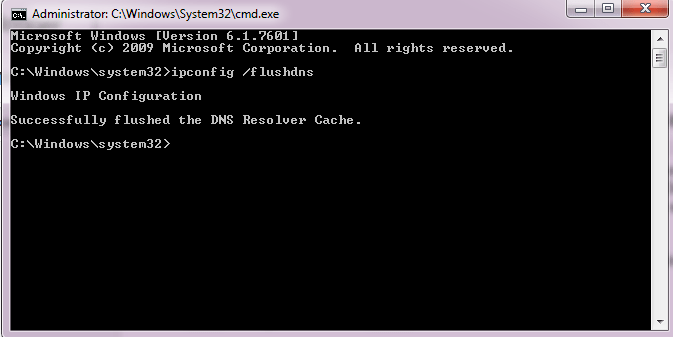DNS_PROBE_FINISHED_NXDOMAIN Error Meaning
DNS stands for Domain Name System and the function of DNS is to resolve each domain names and translate the address to browser to access the website. DNS Probe Finished Nxdomain also points towards the same error. Your router or modem has a set DNS configuration. You can flush the DNS these default DNS configuration and fix the error. To flush the DNS do the following steps;
1. Flush DNS Using Command Prompt in Windows
Click Start Button and type cmd – cmd means Command prompt on Windows computers.
Right click on cmd and choose Run As Administrator.
A black colored window will open where you can type some commands.
Type ipconfig /flushdns and press Enter. This will flush the DNS cache, fix DNS_PROBE_FINISHED_NXDOMAIN Error and DNS Probe Finished Nxdomain Error and enable to you access websites.
2. Set Alternative Public Server DNS Address
If this does not work, then go to Start, open Control Panel, select view network status and tasks Under NETWORK and INTERNET. the network connections.
Select change Adapter Settings in the left side. This will open the all network connections in your Windows computer. Double click the connection that you are having problems with. By double clicking, a new window will open that shows the network connection properties.
Double click Internet Protocol version 4 (TCP/IPv4), select Use the following DNS server addressess and add the following numbers correctly.
Preferred DNS SERVER: 8.8.8.8
Alternate DNS SERVER 8.8.4.4
Select Ok. Select Ok
Reload Chrome browser and check the website.
If this does not work, add Open DNS address: 208.67.222.220 – 208.67.220.222 and restart Chrome.
3. “Reset all to default” in Chrome Dns_Probe_Finished_Nxdomain Error
Copy “chrome://flags/” and paste in the top bar of Google Chrome where you type the website addresses. Paste it without quotes and press enter. A window will open and select “Reset all to default” on the top to reset Chrome configuration.
This usually Fix DNS_PROBE_FINISHED_NXDOMAIN Error on Google Chrome. If these steps does not solve your issue, try fixing all connection errors of Google Chrome.