Blog spot templates are usually ready for customization but for a new blogger who doesn’t know about coding HTML and CSS codes, it will be difficult to customize the gadgets as well as layout. That is why i am sharing some of the interesting features which new bloggers want and this will be useful to so many bloggers out there.
Comments are inspirations to write more unique and original content. Each comment serves as feedback of the handwork and patience for the author. To comment on a post, the Blog Spot offers comment box. Comment box is essential and inbuilt in blogger templates. But sometimes the comment box is small when showed in some templates. I have seen some layouts where the comment box is usually small and hard to write. Even though the visitor want to write something, the comment box won’t allow it. This condition can be called commentbox phobia. Just joking.
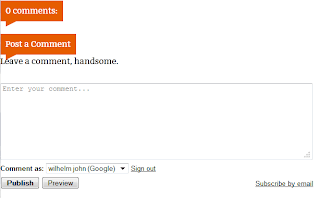 |
| Comment box |
When the comment box is small and have little space, the visitors will hesitate to comment on the box. Hence you lost a good feedback. The only way to remove the problem, is to make sure the comment box have the right width.
Let us see what are the steps to increase the width of the comment form in the blog spot blog.
Method 1
Sign into the blogger.com.
Find ]]></b:skin> by CTRL+F
Before the above code add,
.comment-form{
min-width: 100% !important;
}
After that save your template. You can change the width from 100% to any digit you like.
Method 2
Find the following piece of code in the template
<iframe allowtransparency=’true’ class=’blogger-iframe-colorize blogger-comment-from-post’ frameborder=’0′ height=’410′ id=’comment- editor’ name=’comment-editor’ src=” width=’100%’/>
Replace 100% to any digit you like. You can preview the changes after editing without saving the template due to the updated blogger template.
