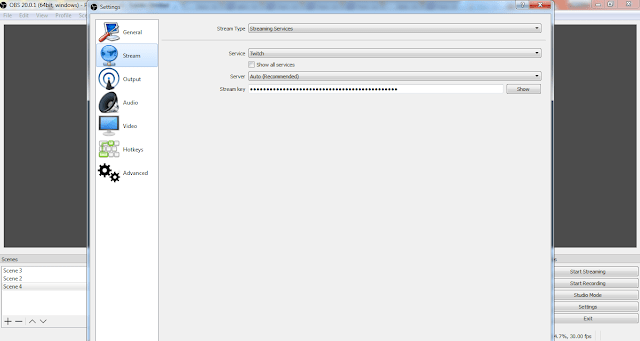Twitch is a gaming platform and streaming service for gamers and it has helped gamers to make a living out of playing games with the Twitch Affiliate Program. Gamers use multiple streaming softwares such as Open Broadcast Software, Gameshow, XSplit Gamecaster, Vmix, Wirecast, XSplit Broadcaster, Elgato Gaming HD60 Pro and Live Gamer Extreme to upload and stream game videos to Twitch.
Here is a concise guide on how to easily upload or stream game videos to Twitch via Open Broadcast Software [OBS] and How To Stream to Twitch and fix Cannot upload videos from twitch to youtube using OBS.
How To How To Stream to Twitch and fix Cannot upload videos from twitch to youtube using OBS
Download Open Broadcast Software streaming software from official website. I prefer OBS as it is open source software.
Open the OBS software, load the game and minimize it. In OBS, select “+” sign at the bottom to add a scene and then press the adjacent “+” sign to add Game Capture. Click on Settings icon, select “Capture any specific Window”. Select Game Window and check multi-adapter compatibility. Save it and Click on Start streaming. Once game is ended, upload the video to Twitch.
To upload the video to Twitch, Sign in to dashboard, go to video manager and select upload. Drag and drop the video to get it uploaded.
How To Stream Online to Twitch While Playing Game
- To get streaming key, go to Twitch Dashboard
- Go to settings, select stream key, select ” I Understand” and copy the key.
- Open OBS.
- Select Settings.
- Select Stream.
- Select Stream type as Streaming Services.
- Select Service as Twitch.
- Select Server as Auto [Recommended].
- Paste the stream key.
- Select Apply
- Select Ok.
- Select Start Streaming game capture to Twitch.
Kindly Share AheadShip Me This