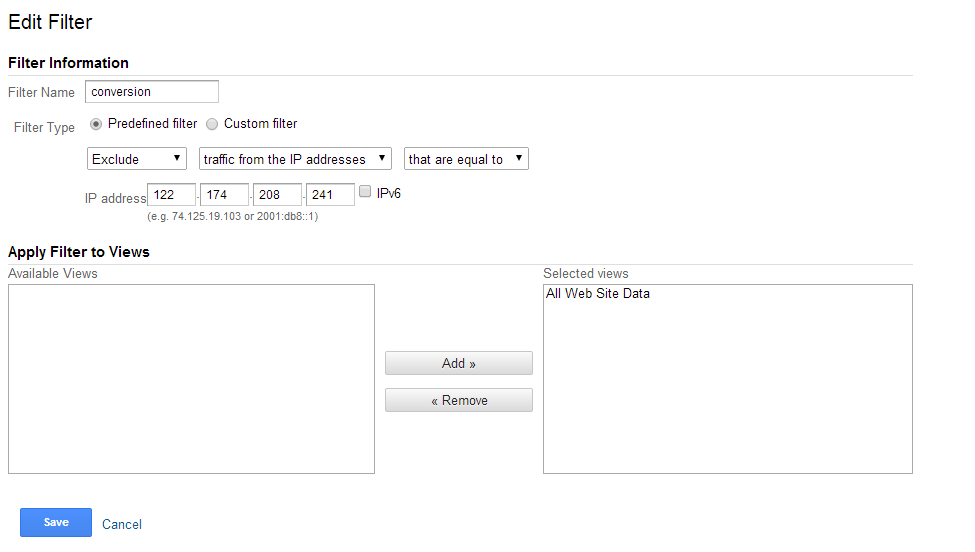Performance reports are the major component that gives the webmaster an idea about the number of visitors, clicks the website had, number of impressions, page RPM, number of visitors country wise, device wise etc. This will provide a comprehensive idea about the performance of the website or blog to the webmaster.
1. In the dashboard, new icons came in parallel – “Estimated earnings”, “page views” and “page rpm”.
2. Full screen is on – Full screen made the reports seen as a PowerPoint slide.
3.The data shows near full screen mode is for “last 7 days”, “last 28 days” or “last 3 months”
I was getting some mails from new bloggers regarding less revenue from ad sense. Because of Bloggers add so much content to their blogs and earn too less from Google ad sense. Most of them do not have an idea about conversion rate and what can be explored by configuring the conversion rate of a website. In this post, we can discuss about configuring conversion rate of a website or a blog using Google analytics.
In order to increase the ad sense earnings or any other revenue sources, the website administrator should understand the potential sources of the website like top popular post, topics mostly clicked by visitors, the mode of marketing which helped in the past etc. If you spend some time to explore these details and observing the trend of your website, you can earn more from ad sense and hence more revenue. To understand potential sources of earnings, first you need to block your views of website. You often visit your website many times and these views must be neglected in order to find out other visitors. To block that from statistics, block your views of website.
HOW TO USE GOOGLE ANALYTICS
Step 1: Create and set up a Google Analytics Account.
Then create an Account for your website by clicking on Settings or Admin.
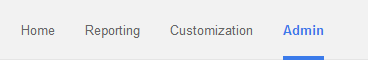 |
| Click on admin |
Then you will be redirected to another webpage. In that you can see account settings, user management, ad sense linking, all filters and change history. Click on All Filters.
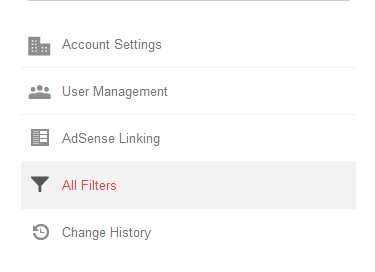 |
| All Filters |
In that you see an option like “New Filter” in red. Click on that and you will get edit filter option. Under Filter Information, you can see Filter Name. Add any name as filter name. After that click on predefined filter. Select “Exclude”, then select “Traffic from the IP addresses”. After that select “that are equal to”. Then go to Google.com and type “MY IP”, then you will get your public IP address. Add that IP to the IP address section. Then select on “All website data” and click on “Add”. Save the filter and the views from that IP will be blocked. You can add any IP address in it.