Adding a link rel style sheet.
Adding a link rel style sheet will push the browser to print the webpage. The user should add these following tags before the </head> tag.
 |
| adding tags |
That way the webpage will render it for the browser. I have tried to add print CSS style sheets using link rel method.
<link href=’style.css’ media=’screen, projection’ rel=’stylesheet’ type=’text/css’/>
<link href=’print.css’ media=’print’ rel=’stylesheet’ type=’text/css’/>
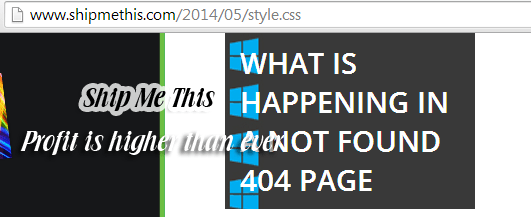 |
| error 1 |
@media print and (width: 21cm) and (height: 29.7cm) {
img {
max-width: 500px;
}
body {
font: 12pt Georgia, “Times New Roman”, Times, serif;
line-height: 1.3;
}
h1 {
font-size: 24pt;
}
h2 {
font-size: 14pt;
margin-top: 25px;
}header nav, footer {
display: none;
}
}
<script>var pfHeaderImgUrl = ”;var pfHeaderTagline = ”;var pfdisableClickToDel = 0;var pfHideImages = 0;var pfImageDisplayStyle = ‘right’;var pfDisablePDF = 0;var pfDisableEmail = 0;var pfDisablePrint = 0;var pfCustomCSS = ”;var pfBtVersion=’1′;(function(){var js, pf;pf = document.createElement(‘script’);pf.type = ‘text/javascript’;if(‘https:’ == document.location.protocol){js=’https://pf-cdn.printfriendly.com/ssl/main.js’}else{js=’http://cdn.printfriendly.com/printfriendly.js’}pf.src=js;document.getElementsByTagName(‘head’)[0].appendChild(pf)})();</script><a href=”http://www.printfriendly.com” style=”color:#6D9F00;text-decoration:none;” class=”printfriendly” onclick=”window.print();return false;” title=”Printer Friendly and PDF”><img style=”border:none;-webkit-box-shadow:none;box-shadow:none;margin:0 6px” src=”http://cdn.printfriendly.com/pf-print-icon.gif” width=”16″ height=”15″ alt=”Print Friendly Version of this page” />Print <img style=”border:none;-webkit-box-shadow:none;box-shadow:none;margin:0 6px” src=”http://cdn.printfriendly.com/pf-pdf-icon.gif” width=”12″ height=”12″ alt=”Get a PDF version of this webpage” />PDF</a><a href=”https://www.shipmethis.com/2014/05/printcss.html”>Get this</a>
@media print {
div.do-not-print {
display: none;
}
}
You can also add the following CSS above the skin tag. This code will not change anything in your website but arrange it for the browser. The code includes image, h tags and background tag also.
@media print {
* { background: transparent !important; color: black !important; box-shadow:none !important; text-shadow: none !important; filter:none !important; -ms-filter: none !important; } /* Black prints faster: h5bp.com/s */
a, a:visited { text-decoration: underline; }
a[href]:after { content: ” (” attr(href) “)”; }
abbr[title]:after { content: ” (” attr(title) “)”; }
.ir a:after, a[href^=”javascript:”]:after, a[href^=”#”]:after { content: “”; } /* Don’t show links for images, or javascript/internal links */
pre, blockquote { border: 1px solid #999; page-break-inside: avoid; }
thead { display: table-header-group; } /* h5bp.com/t */
tr, img { page-break-inside: avoid; }
img { max-width: 100% !important; }
@page { margin: 0.5cm; }
p, h2, h3 { orphans: 3; widows: 3; }
h2, h3 { page-break-after: avoid; }
}
Hope this helps.
Akhil S Kumar23-05-2014
