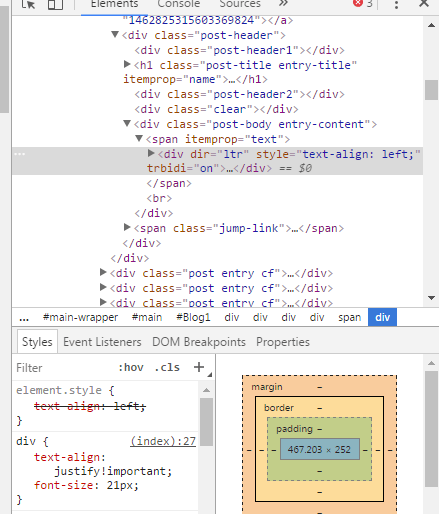Inline Tags Looks Like What?
ACSSinlinestyle tag will be like:color: rgb(94, 94, 94)
A Divinlinestyle tag is like:<div style=”background-color:rgb(217, 240, 211)></div>
Once aninlinetag is declared in the style, that code takes precedence over other normal tags.
Easy Way to Search for Inline Styles in a Website
External Style sheets Blogspot
Usually inline tags are coded inside external stylesheets which bloggers do not have access to edit. Hence it is very difficult to get rid of them. An external style-sheet will look like the one below;
<link href=’https://www.google.com/cse/static/style/look/v2/default.css’ rel=’stylesheet’ type=’text/css’/>
If you select the link and paste in a browser then you can see lots of CSS tags in the webpage.
/**
* Default Theme, v2.
*
*/
/* Slight reset to make the preview have ample padding. */
.cse .gsc-control-cse,
.gsc-control-cse {
padding: 1em;
width: auto;
}
.cse .gsc-control-wrapper-cse,
.gsc-control-wrapper-cse {
width: 100%;
} and goes on…
Which Shows First: An Inline Tag or A Normal Tag or Important tag
How to Override Inline Styles with CSS
You can use CSS to overrides the div inline styles from the markup. There is only one way to override the inline style is by using !important rule. !important tag can be declared in blogger template either with higher CSS specificity before the code, or equal CSS specificity later.
How to avoid conflict between multiple attributes of the same class
- .shipmethis { background-color: yellow}
- .shipmethis { background-color: green}
- .shipmethis { background-color: white}
What if you have 2 divs on the same page with inline styling
Is it Possible To Override a Div Important Tag with inline styling with CSS Code
<div style=”background-color: rgb(217, 240, 211) ! important;
you want to use CSS inline tag to override the above tag. So usually blogger use the below code;
.div_box[style] { background-color: rgb(216, 219, 215) ! important;
However this will not work as you cannot override the inline div tag with a CSS inline tag.
As a solution you can jquery to solve this issue. As described inStack overflow, using jquery will strip away the color attribute.
$(‘.div_box’).css(‘background-color’, ”); $(‘.div_box’).css(‘color’, ”);
Refer to (Solved) Override Inline Div Styles with CSS In Blogspot Blogfor detailed steps.
Subscribe to Ship Me This if you liked the post.