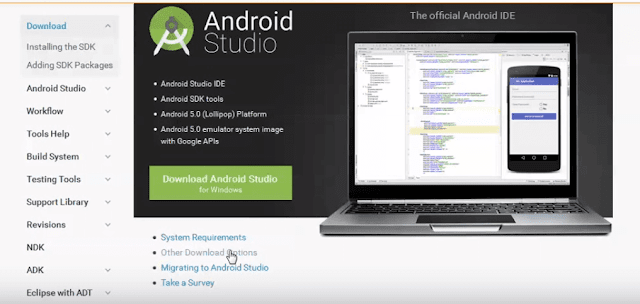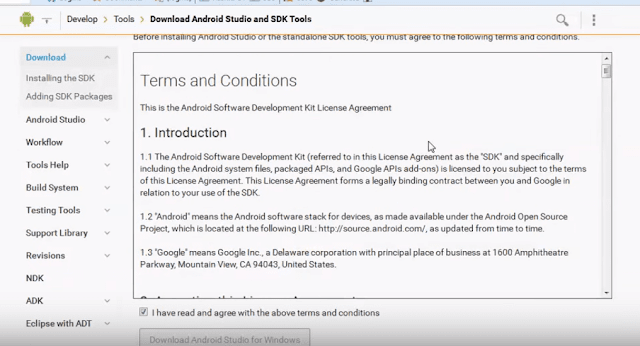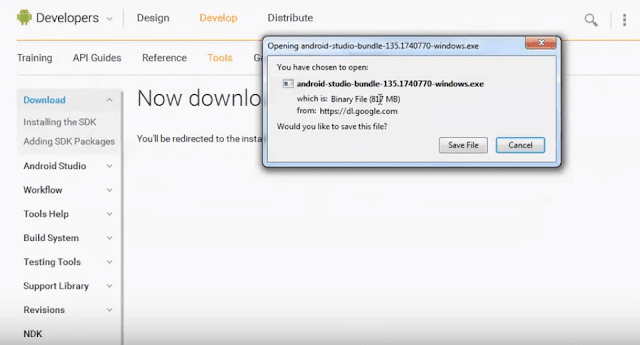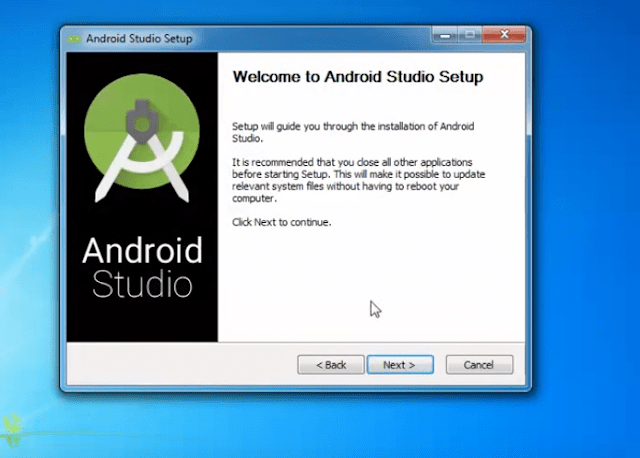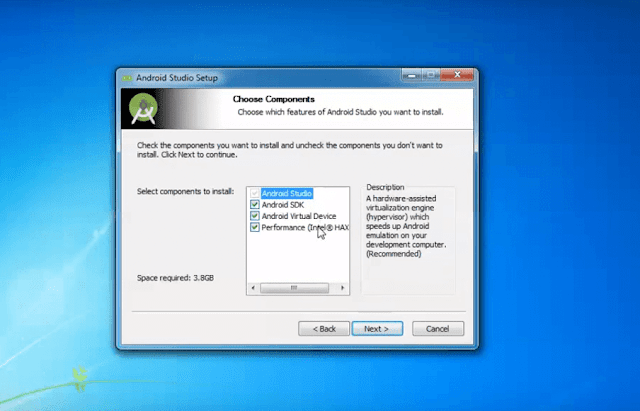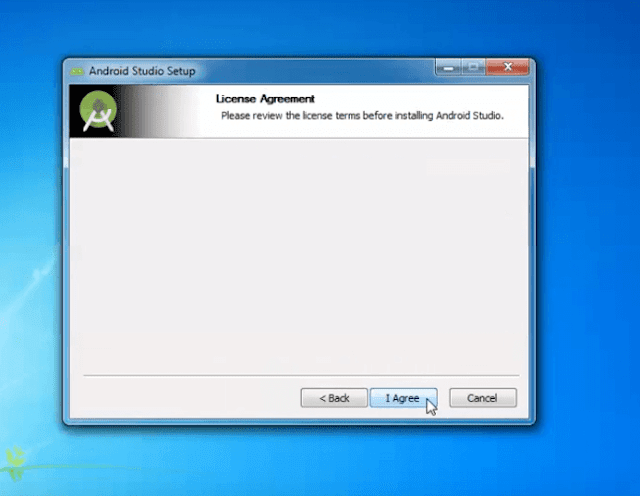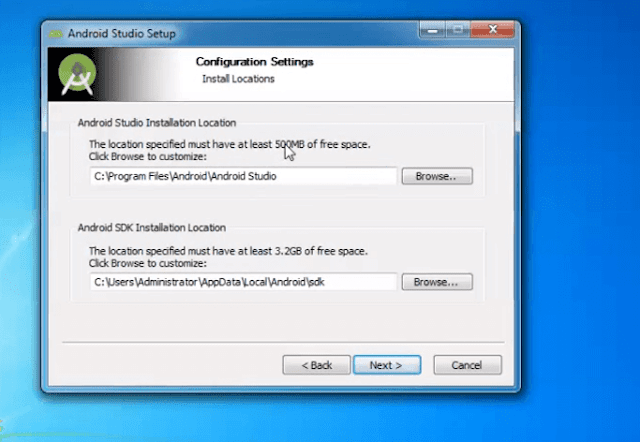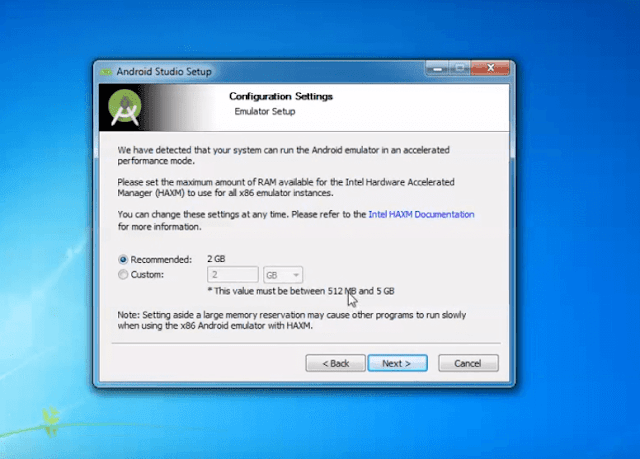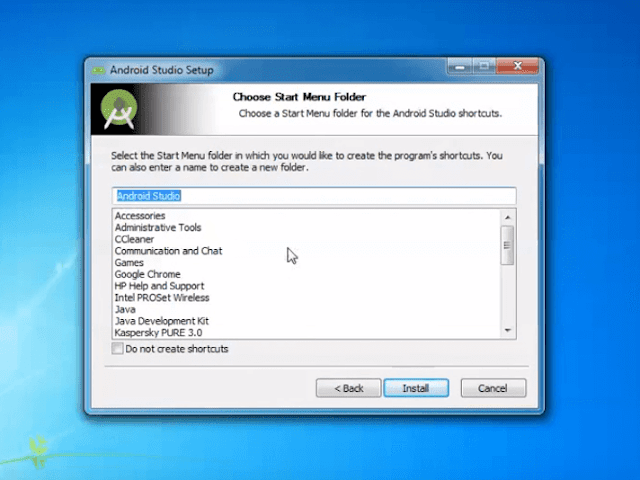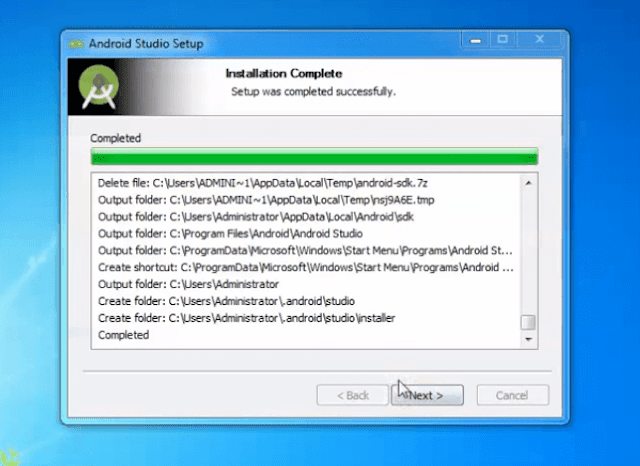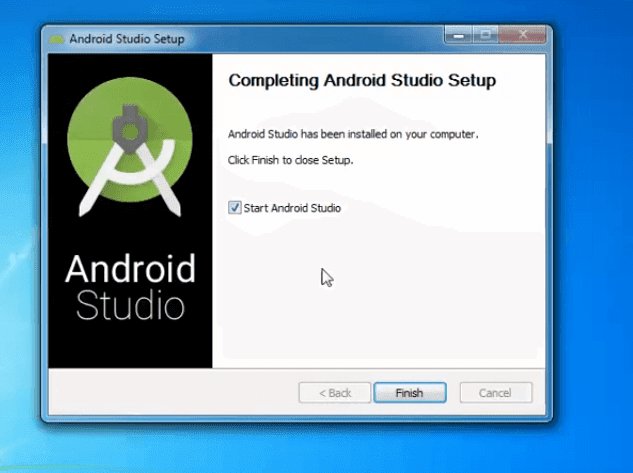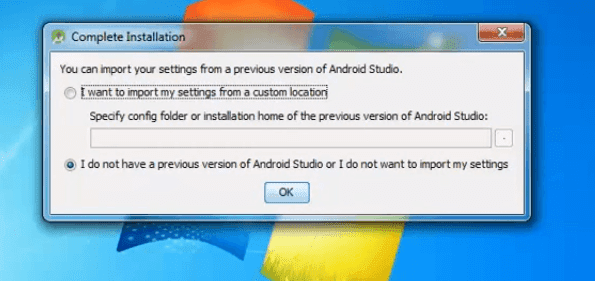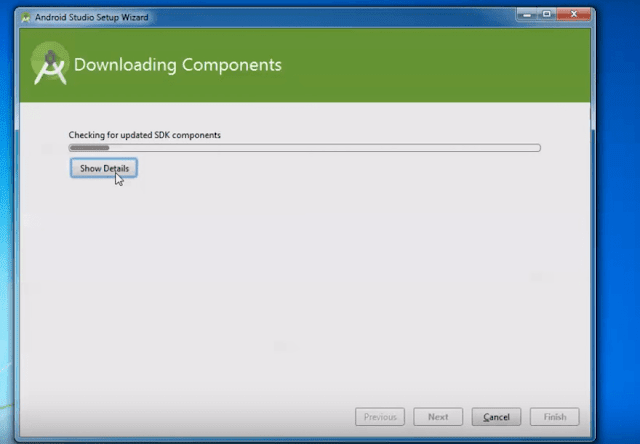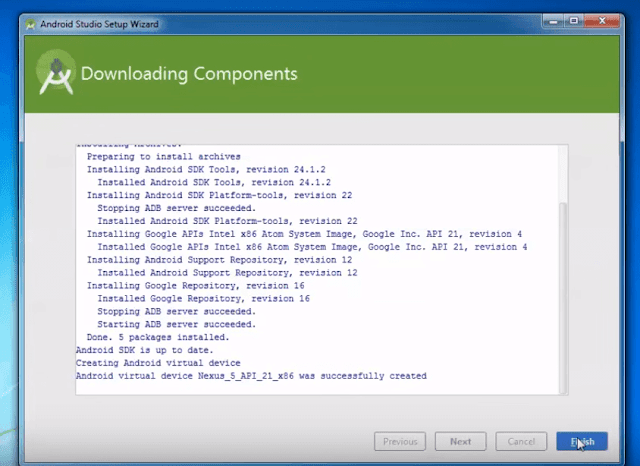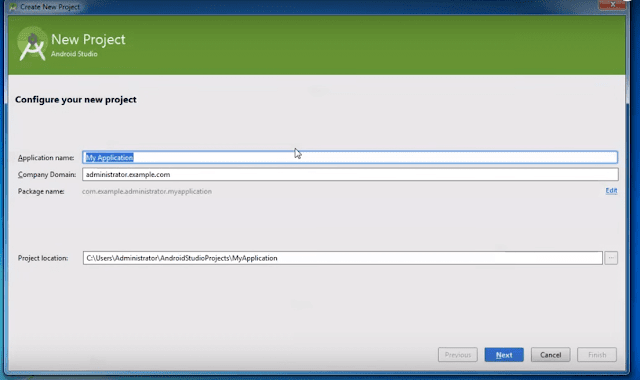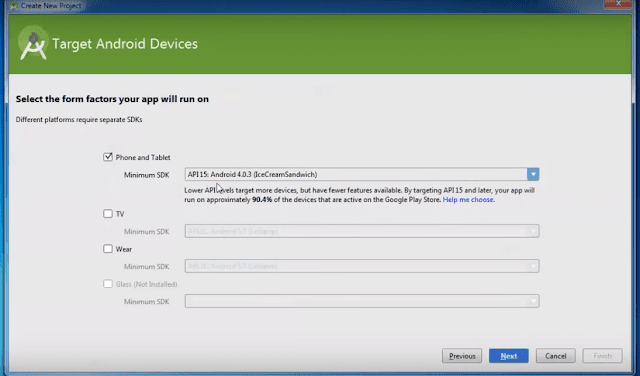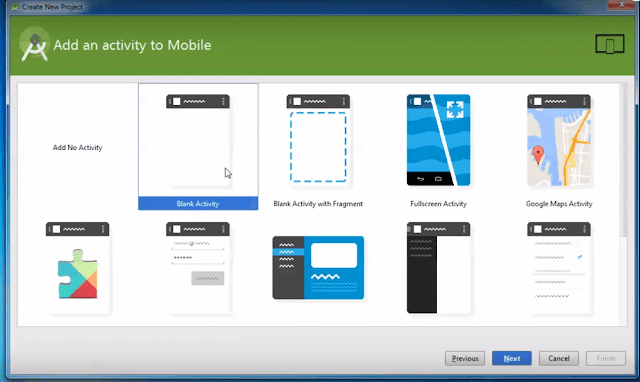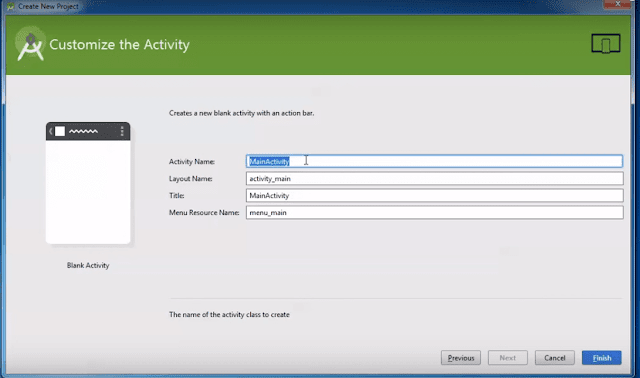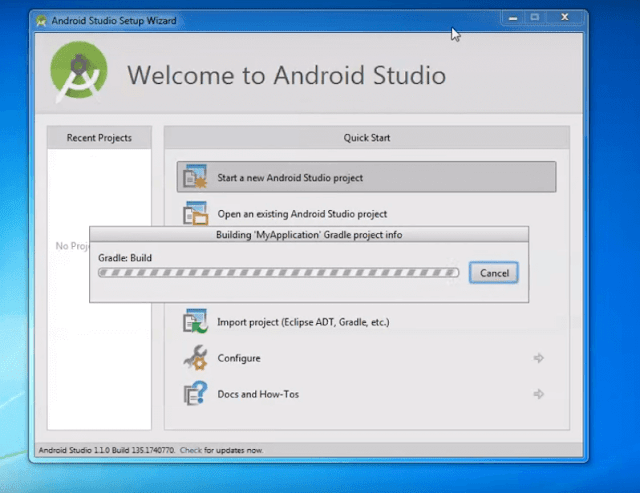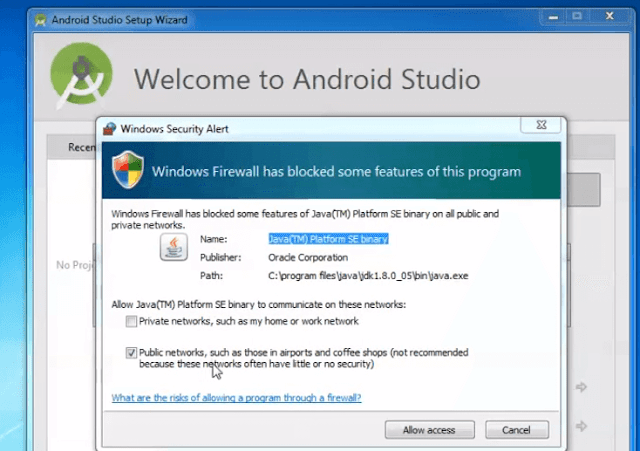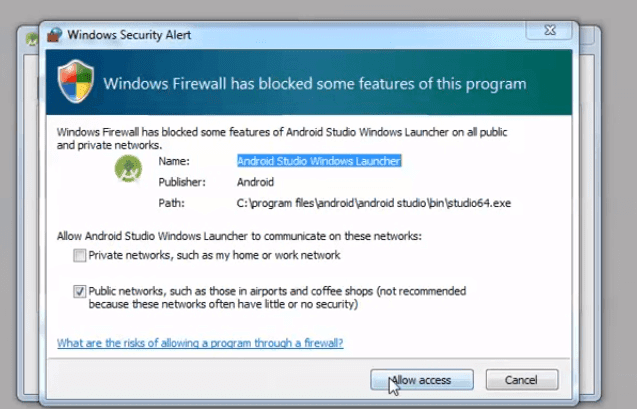In my last post, we talked about how to buy developers license from Google for 25$. I am sure that you bought the license and now waiting for the next step in mobile app development. The next step is to Download And Install Android Studio. Here is the best way you can download Android Studio Free Version and install it in Microsoft® Windows® PC 32 bit, 64 bit and windows 10. All the steps are explained in detail with screenshots.
What is Android Studio 2.3.3
Android Studio is the Official Integrated Development Environment [IDE] based on intelliJ IDEA. Dont get panicked. It is a completely free software platform from none other than Google, allowing users to build, edit and create android apps. Android studio helps to debug apps, experiment and create quality apps.
License: | Free |
File Size: | 1.8 GB |
File Name: | android-studio-bundle-162.4069837-windows.exe |
OS Support: | Windows XP | 7 | 8 | 8.1 | 10 + 64bit |
Date Added: | October 13, 2017 |
Homepage: | developer.android.com/sdk/installing/studio.html |
FIRST STEP FOR APP DEVELOPMENT – install java sdk on windows
In order to successfully install Android Studio 2.3.3, you need to download and install Java Development Kit (JDK) jdk. I have added detailed tutorial about installing JDK.Watch Video on how to download and install Java Development Kit (JDK) jdk on Windows.
Once you have completed the steps and got the message in Command Prompt, proceed to installation of Android Studio.java version “1.8.0_131”
Java(TM) SE Runtime Environment (build 1.8.0_131-b11)
Java HotSpot(TM) 64-Bit Server VM (build 25.131-b11, mixed mode)
Watch Video on how to download and install Java Development Kit (JDK) jdk on Windows.
java version “1.8.0_131”
Java(TM) SE Runtime Environment (build 1.8.0_131-b11)
Java HotSpot(TM) 64-Bit Server VM (build 25.131-b11, mixed mode)
How to Download Android Studio 2.3.3 on Windows
Go to Developer.AndroidSelect “Download Android Studio”: The file is 1.9 GB.Accept license agreement in Android Studio to download 2.3.3 version
Open the binary file android studio bundle for windows. Double click the file to run the installer.
Wait for the download to finish.
How to Install Android Studio 2.3.3 on Windows
Welcome to Android Studio Installation Screen. Click Next
Choose components to install Android Studio, Android SDK, Android Virtual Device and Performance Intel HAX. Select Next.
Select next on emulator setup
Select finish after completing all the downloads.
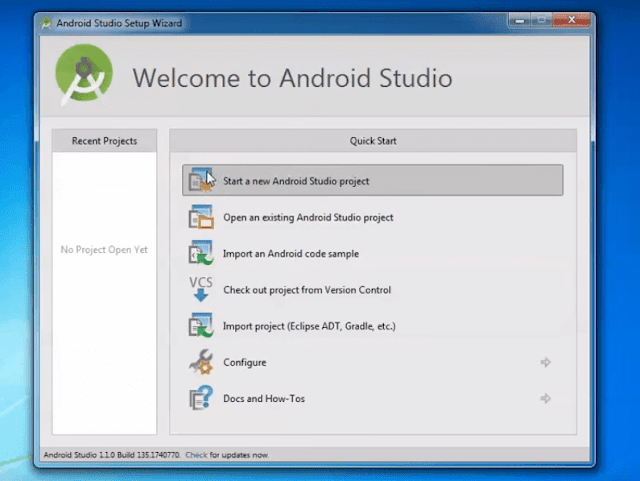 |
Major Features of Android Studio 2.3.3
1. Emulators : Emulators basically enables to test the developed app in multiple platforms such as Android Mobiles, Android Wear, Android TV etc.. These emulators supports can be downloaded and installed by anyone for free of charge.
2. Code Editor: Android studio has an amazing code editor that will tell where the problem lies in coding. I personally loved the run with stack trace.
3. Code Samples: Android studio in in built code samples which are very useful for beginners. Custom templates can be used to experiment with app making and development.
4. Easy Firebase Installation – Firebase is another free platform where app developers can track app installations and send notification to users who downloaded the app from play store.
5. Layout Editor: Custom Interface makes the layout clean and ease of use. The App Tutorial on Accessing Layout Editor in Android Studio v 2.3.3 can help to to start with layout editor.
You can read about the other features of Android Studio. You can use Android Studio User Guide by developers. Its is little complex. Just skim through it.