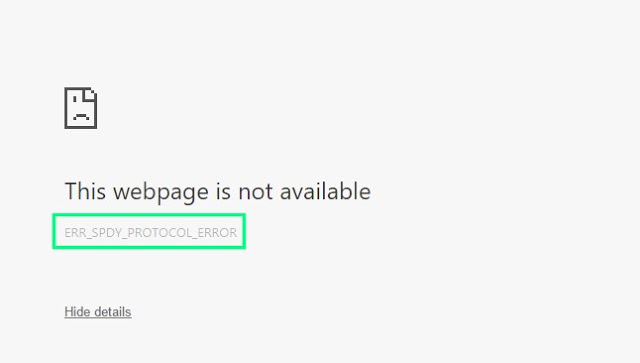The post has the best consolidated solutions from many websites on how to fix this error in Chrome Browser by doing the steps one by one and you can easily visit popular websites like Gmail, YouTube, Facebook, Reddit, wikipedia, 4chan, reddit images and Tumblr once this error is complete gone.
What is “ERR_SPDY_PROTOCOL_ERROR” Error on Google Chrome
‘ERR_SPDY_PROTOCOL_ERROR’ meaning
SDPY Protocol pronounced as speedy is an deprecated application-layer protocol to reduce in page load times in Chrome Browser and to auigment HTTP requests. Basic features of SPDY protocol are Multiplexed streams in a single TCP connection, Request prioritization to assign a priority to each request and HTTP header compression to reduce size of packets and bytes transmitted. Google removed SPDY support from Google Chrome 51 versions and up.
How To Fix “ERR_SPDY_PROTOCOL_ERROR” Error on Google Chrome
Do the following one by one. If the first solution works, then no need to go to second solution. Keep doing each one and see if any of it are working.
1. Run Chrome Cleanup Tool For Windows 10/8.1/8/7 and Reload Webpage
Chrome Cleanup tool will scan and remove software that may cause problems with Chrome, such as crashes, unusual startup pages or toolbars and unexpected ads you can’t get rid of. This is the latest update on fixing ‘ERR_SPDY_PROTOCOL_ERROR’ in Google Chrome.
2. Clear Cache in Chrome
Press CTRL+H. Press CTRL and H togther at the same time.
You can also paste chrome://history/ in chrome tab and press enter.
To access cache and cookies, go to clear browsing data in the left side
You can also copy the command chrome://settings/clearBrowserData, paste in new tab in chrome and press enter to access the same window.
Select “The beginning of time”.
Check the boxes of Browsing history, Download history and Cached images and files. Select “Clear Browsing Data” in the bottom of the window.
Watch Video on How to Clear Cache, Cookies in Google Chrome on Windows
3. Use in incognito Mode
Open Google Chrome. Press CTRL+SHIFT+N and type the website there and try to load it. If you are still getting loading error, go to the next step.
4. Update and Restart the Google Chrome Browser
Go to Help, open About Google Chrome and update the Chrome to latest version.
You can also copy the command code chrome://settings/help and paste in new tab in Chrome and press enter.
You need to get a message like the one below;
Google Chrome is up to date
Version 62.0.3202.94 (Official Build) (64-bit)
Watch Video on How to Update Google Chrome Browser
5. Flushing SPDY Sockets in Chrome to fix the SDPY sockets to avoid failed to load resource: net::err_spdy_protocol_error
Reload the web page.
Some users commented that the ‘ERR_SPDY_PROTOCOL_ERROR’ appears after 1 or 2 days. In that case, either do the following steps in this post or keep repeating this method.
Watch Video on Flushing SDPY Sockets
5. Flush Socket Pools in Chrome Browser
Copy the chrome://net-internals/#sockets command, paste in new tab and press enter.
Select Flush Socket Pools.
Reload the web page.
Watch Video on Flushing Socket Pools in Chrome Browser
6. Flush DNS, Release and Renew IP Addresses on Windows For website not loading
ipconfig /flushdns
ipconfig /registerdns
ipconfig /release
After the results, launch the below command
ipconfig /renew
Reload the web page after flushing dns and releasing and renewing IP addresses in Google Chrome. This generally Fix “ERR_SPDY_PROTOCOL_ERROR” Error on Google Chrome.
Watch Video on How to open Command Prompt and entering the above codes on Windows
7. Reset Google Chrome settings to default
Watch video on How To Reset Google Chrome settings to default.
8. Disable Anti virus Web Protection Services
For Avast Antivirus Users
You can still try to get rid of the problem using other methods mentioned in Fix All Connection Errors on Google Chrome.