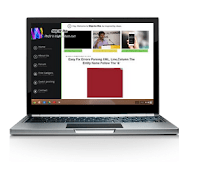 |
| Fix Computer |
Some users are having troubleswith new Windows 10 installation or when they upgrade it from Windows 7 or other Windows versions. Usually Windows gets shut down automatically after showing blue screen and restart on its own.
Here is a quick guide to fix thisComputer Died Windows 10 hangs on restart and
Read the below techniques and do at your own risk. These are shared by users in various forums. So some may work for you and some may not.
1. Disconnect the USB transmitter/receiver for the Logitech wireless mouse or other wireless receivers.
2. Boot the computer in safe mode and restarting and shutting down the PC. To start the computer in safe mode, keep pressing F8 or Shift+ F8 after you press the power button of pc.
3. Computer can shut down instantly if the temperature of CPU, Hard Disk or Processor is high. This shut down is essential to avert damage to computer. Usually this happens by showing a blue screen which is generally called blue screen of death. In this case, Shutdown laptop by long pressing power button and remove battery. Press power button a couple of times. Then put the battery in the laptop. Wait for ten minutes. Press start again.
4. Tap sides of laptop slowly and press CTRL+SHIFT+DELETE. Keep doing this for 3 or 4 times.
5.
6. Disable Validity WBF Policy Service service by going to Computer Management > Services and Applications > Services >Validity WBF Policy Service.
7. ChangeValidity WBF Policy Service
8. Remove Bitdefender Antivirus and remove Quick Heal Antivirus
9. Turn off Windows Defender Service. You shouldDisable Useless Services To Fix High CPU Usage in Windowsas these services can make your computer hang.
10. Disconnect theexternal drive
11. Disconnect all external devices such as keyboard, mouse, controller, USB drive, printer, scanner
12. Disable WiFi adapter from device manager.
13. Update your motherboard BIOS, if necessary. I would suggest to give the computer to a professional for this.
14. Go to System Settings > Power and sleep button and lid settings > “Turn on fast start-up (recommended)” uncheck this option.
15. Go to device manager and updateIntel Management Engine Interface driver
16. If the computer hangs on and not moving, then keep pressing [long press] the power button to completely shut down.
