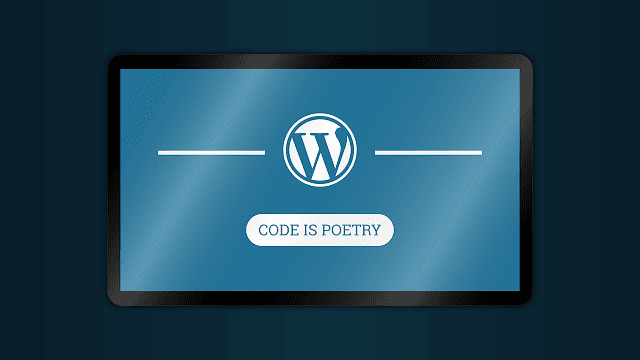WordPress is a popular blogging with infinite themes and options to customize them. Widgets are used to add specific features like popular posts, recent posts or even custom HTML to make the site better or to increase engagement of visitors. In this tutorial, I will show you How to Add / Edit Widgets in WordPress.
Steps To How to Add / Edit Widgets in WordPress
To begin with, login to your WordPress Dashboard
Draw you mouse pointer on top of the Appearance tab. You can see a tab called “Widgets”.
Select the Widget Tab. Or You can directly go to your widget tab by changing the domain address of below link by replacing shipmethis.com.
https://www.shipmethis.com/wp-admin/widgets.php
You can many widgets in the widget tab such as Archives, Categories, Calendar etc. You can drag them and drop under the Sidebar tab or footer tab as you desire. It will be automatically saved. You can see the changes by displaying your website in a new tab.
Watch the Online Video Tutorial on How to Add / Edit Widgets in WordPress
How to Add Custom HTML in a Widget in WordPress
To add HTML, select Custom HTML widget from the menu.
Click on the widget and a box will appear.
Paste the HTML codes there and Select Save.
You can scripts, CSS and any HTML codes by this method.
Before editing the HTML tags, keep a copy of them in a notepad in your computer. Sometimes you may accidentally delete them. So better to keep a copy of all HTML codes in a notepad before starting to add custom HTML.
Kindly Share AheadShip Me This