First, we need to find out whether your hosted network is active. For that go to command prompt [Method is written below] and copy the below code and paste it. Then press enter.
If the
Method 1: Update Device Driver Software
To fix this, Go to Start Menu > Type “Device manager” in the box > Select Device manager from the menu > Go to Network Adapters > Double click on Microsoft Virtual WiFi Miniport Adapter > Select Driver > Select Update Driver > Select Search automatically for updated driver software
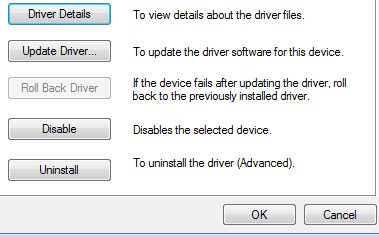 |
| Device manager |
Method 2: By Starting Hosted Network
Go to start menu > Type “cmd” without quotes > Right click on
Copy the below code and paste it on Command prompt by right clicking.
Press Enter.
If you are getting
Method 3: Using Command Prompt
Go to start menu > Type “cmd” without quotes > Right click on
Copy the below code and paste it on Command prompt by right clicking.
Press Enter.
Go to Device manager and select “Scan for Hardware changes” button in Action Menu.
If you are unable to find Microsoft hosted network virtual adapter in device manager, click on View in Device manager > Select Show Hidden devices > Check under Network Adapters
Method 4: By Reinstalling Device Driver Software
Go to Start Menu > Type “Device manager” in the box > Select Device manager from the menu > Go to Network Adapters > Double click on Microsoft Virtual WiFi Miniport Adapter > Select Driver > Select Uninstall Driver > Restart PC
Go to the official website of Microsoft and download driver software and install it > Restart PC
The “Microsoft Hosted Network Is Not Available” Error will be resolved after following the above methods.
