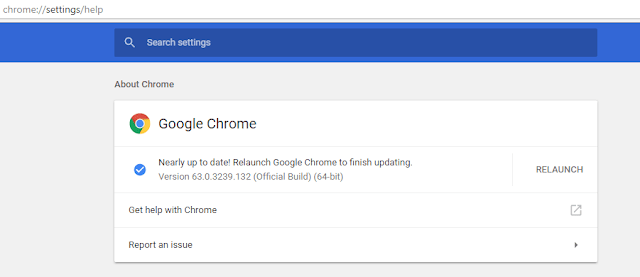The Chrome Settings Content shortcuts include chrome go back shortcut, change chrome keyboard shortcuts, shortcut key for clearing history and chrome refresh shortcut mac. This post will share details on google search keyboard shortcuts, how to switch between tabs in chrome windows, close tab shortcut windows and close tab chrome.
Relaunch Google Chrome after updating
Go to Chrome Settings Content and find about page.
Open Google Chrome and start using easy shortcut to get an understanding.
Open a New Tab – CTRL + T
Close a Tab – CTRL + W
Reopen Closed Last Tab – CTRL + SHIFT + T
See other tabs – CTRL + Tab
To Type in URL Tab – CTRL + L
Erase the Current URL – CTRL + Backspace
Highlight Words in URL – CTRL + > or CTRL + <
Reload Current page – CTRL + R
Open the Search Bar – CTRL + F
To Bookmark a page CTRL + D
Open Downloads Page – CTRL + J
Open New Window – CTRL + N
Chrome Settings Content and Fantastic 100 Shortcuts on Google Chrome
Steps
- Open Google Chrome
- Copy the command.
- Press CTRL + T
- Press CTRL+ V
- Press Enter
- chrome://chrome-urls/ – Find out all Chrome URLs
- chrome://settings/ – To access Settings
- chrome://version – To Know Version of Chrome Browser
- chrome://bookmarks – Accessing Bookmarks
- chrome://accessibility – Accessibility features in Chrome are off by default and enabled automatically on-demand.
- chrome://appcache-internals – Application Cache
- chrome://apps – Applications installed in Chrome
- chrome://blob-internals
- chrome://bluetooth-internals
- chrome://bookmarks
- chrome://cache
- chrome://chrome
- chrome://chrome-urls
- chrome://components
- chrome://conflicts
- chrome://crashes
- chrome://credits
- chrome://device-log
- chrome://devices
- chrome://dino
- chrome://discards
- chrome://dns
- chrome://download-internals
- chrome://downloads
- chrome://extensions
- chrome://flags
- chrome://flash
- chrome://gcm-internals
- chrome://gpu
- chrome://help
- chrome://histograms
- chrome://history
- chrome://indexeddb-internals
- chrome://inspect
- chrome://interventions-internals
- chrome://invalidations
- chrome://local-state
- chrome://media-engagement
- chrome://media-internals
- chrome://nacl
- chrome://net-export
- chrome://net-internals
- chrome://network-error
- chrome://network-errors
- chrome://newtab
- chrome://ntp-tiles-internals
- chrome://omnibox
- chrome://password-manager-internals
- chrome://policy
- chrome://predictors
- chrome://print
- chrome://quota-internals
- chrome://safe-browsing
- chrome://serviceworker-internals
- chrome://settings
- chrome://signin-internals
- chrome://site-engagement
- chrome://suggestions
- chrome://supervised-user-internals
- chrome://sync-internals
- chrome://system
- chrome://taskscheduler-internals
- chrome://terms
- chrome://thumbnails
- chrome://tracing
- chrome://translate-internals
- chrome://usb-internals
- chrome://user-actions
- chrome://version
- chrome://view-http-cache
- chrome://webrtc-internals
- chrome://webrtc-logs
For Debug
The following pages for Chrome Settings Content are for debugging purposes only. Because they crash or hang the renderer, they’re not linked directly; you can type them into the address bar after opening Google Chrome if you need them.
- chrome://badcastcrash/
- chrome://inducebrowsercrashforrealz/
- chrome://crash/
- chrome://crashdump/
- chrome://kill/
- chrome://hang/
- chrome://shorthang/
- chrome://gpuclean/
- chrome://gpucrash/
- chrome://gpuhang/
- chrome://memory-exhaust/
- chrome://ppapiflashcrash/
- chrome://ppapiflashhang/
- chrome://quit/
- chrome://restart/